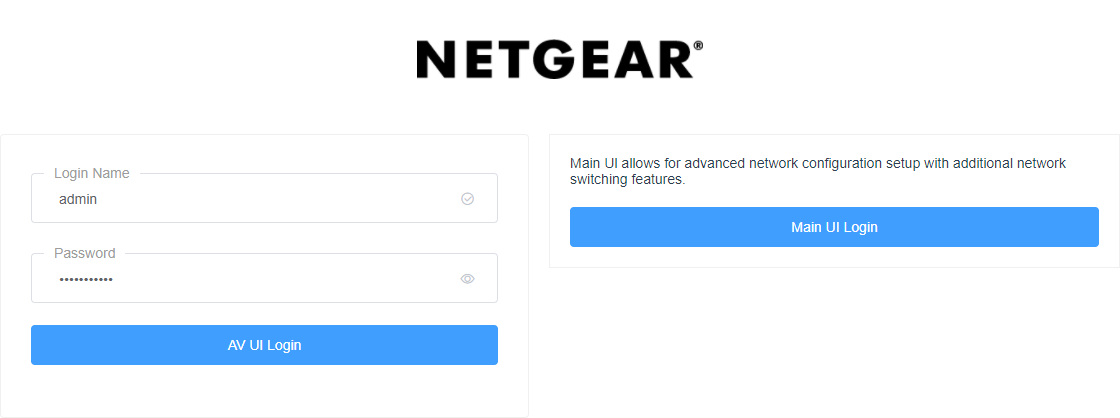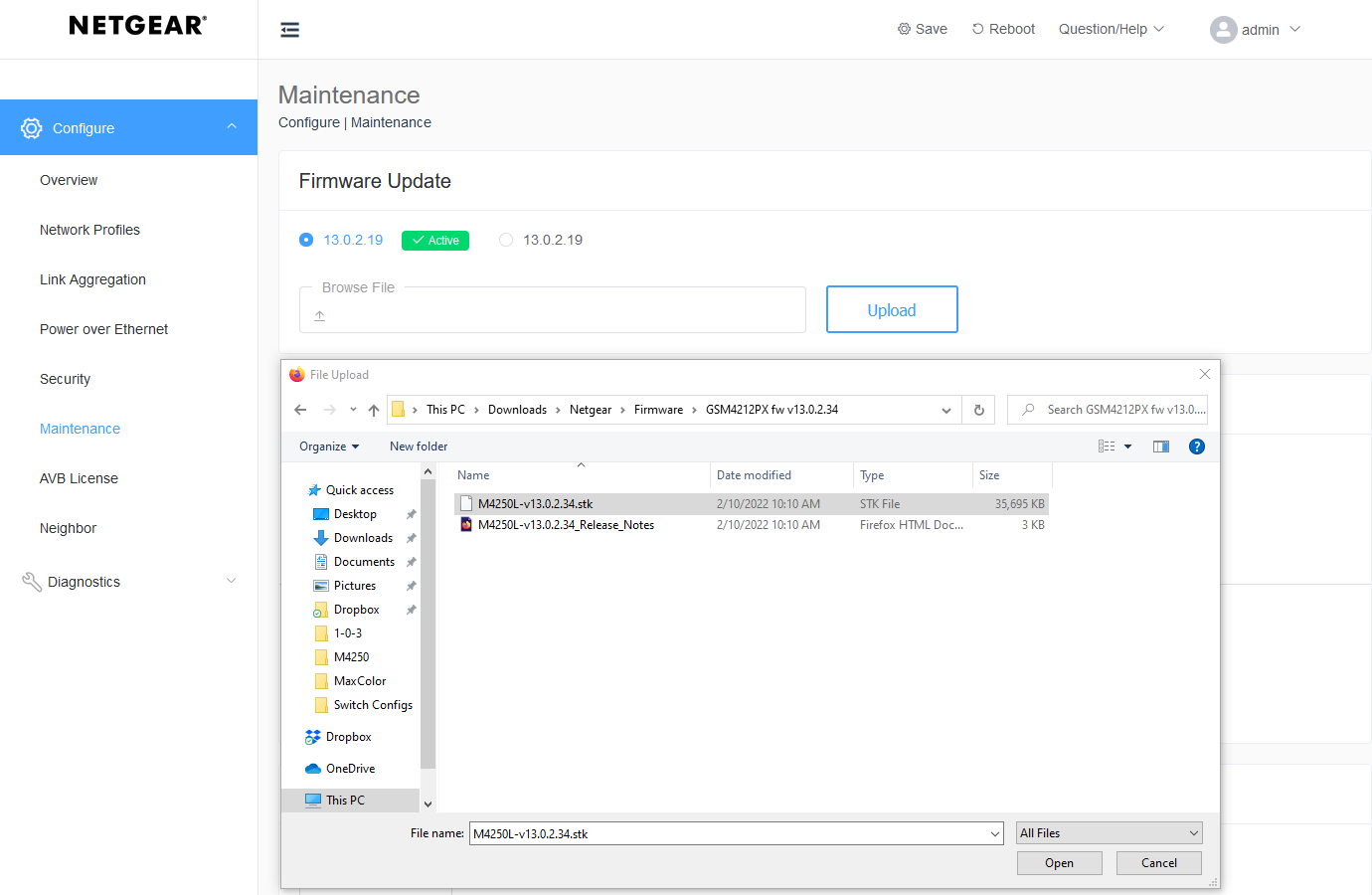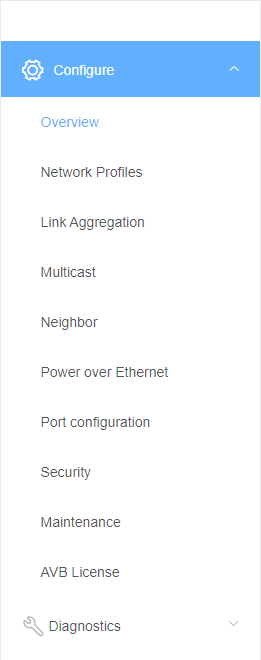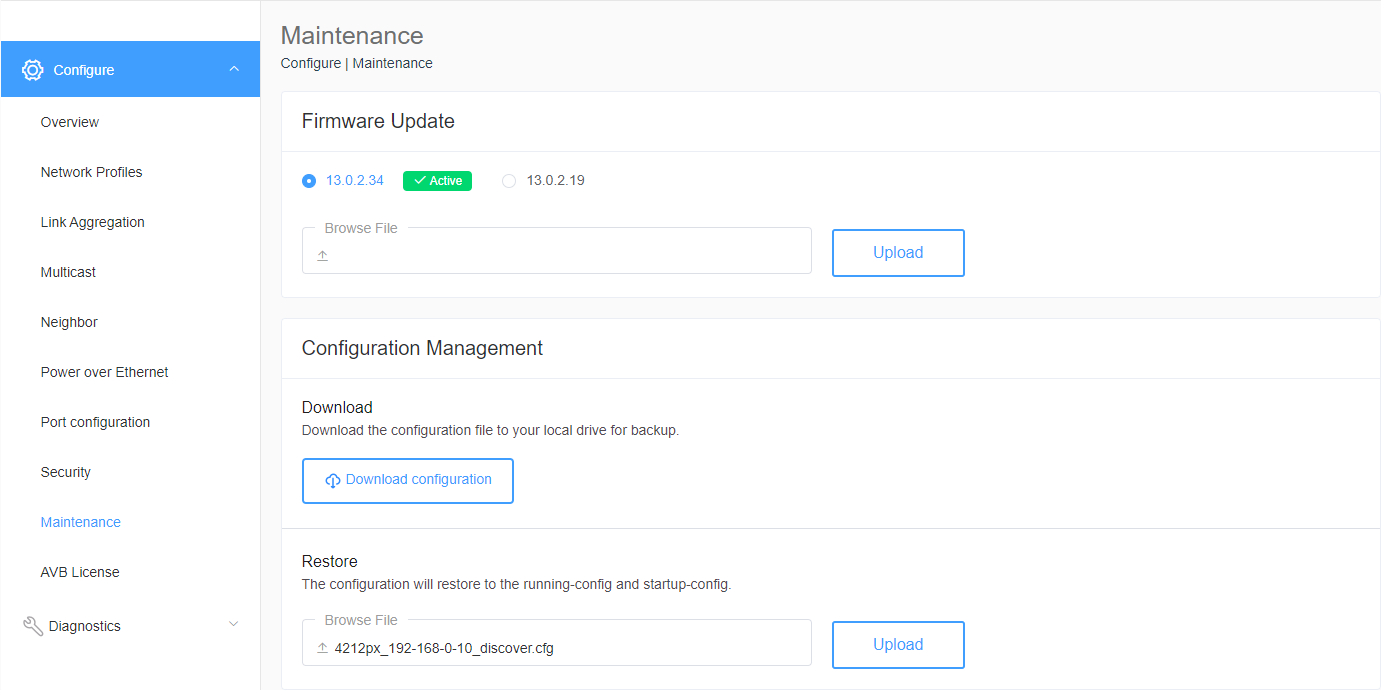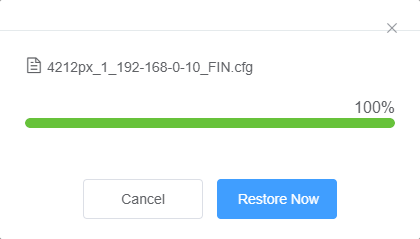Upload Switch Config to Netgear M4350 Series Through AV UI Login
Overview
Uploading a switch configuration file might be done for any of these reasons:
- Copying the configuration from a defective switch into the replacement switch
- Running Standardized AMP and loading the Discovery Configuration file
These instructions will fit any of these situations.
Important Note: At this time, Standardized AMP files should be uploaded through the Main UI, not the AV UI. Uploading through the AV UI results in the switch being inaccessible.
Minimum Switch Firmware
Netgear M4350 switches must be on minimum firmware version 14.0.0.15 to be compatible with AMP systems.
Walkthrough
- Login to the switch webUI by going to the current IP address
- OOB Port: 192.168.0.239 /24
- Network Port: 169.254.100.100 /16 or DHCP on your network
- Reset the switch by holding the RESET button
- Use the AV UI Login
- Default username: admin
- Default password: [none]
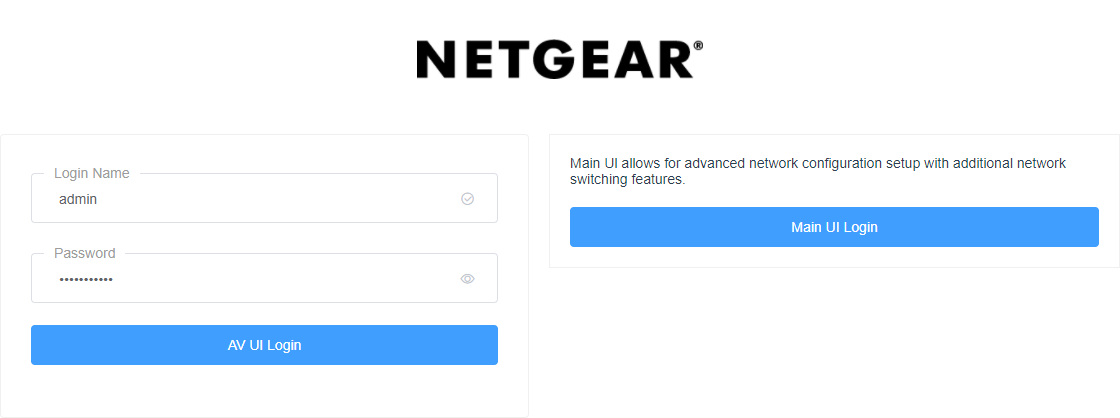
- If the switch is at default, you will be asked to enter a new password
- AMP VLAN config files use netgear1234
- Remember, the new password will be erased and replaced with the uploaded configuration.
- Check the firmware version on the switch. The minimum firmware version to be compatible with Just Add Power is 14.0.0.15.
- If the switch is NOT on 14.0.0.15 or later, update firmware by going to Configure --> Maintenance and uploading.
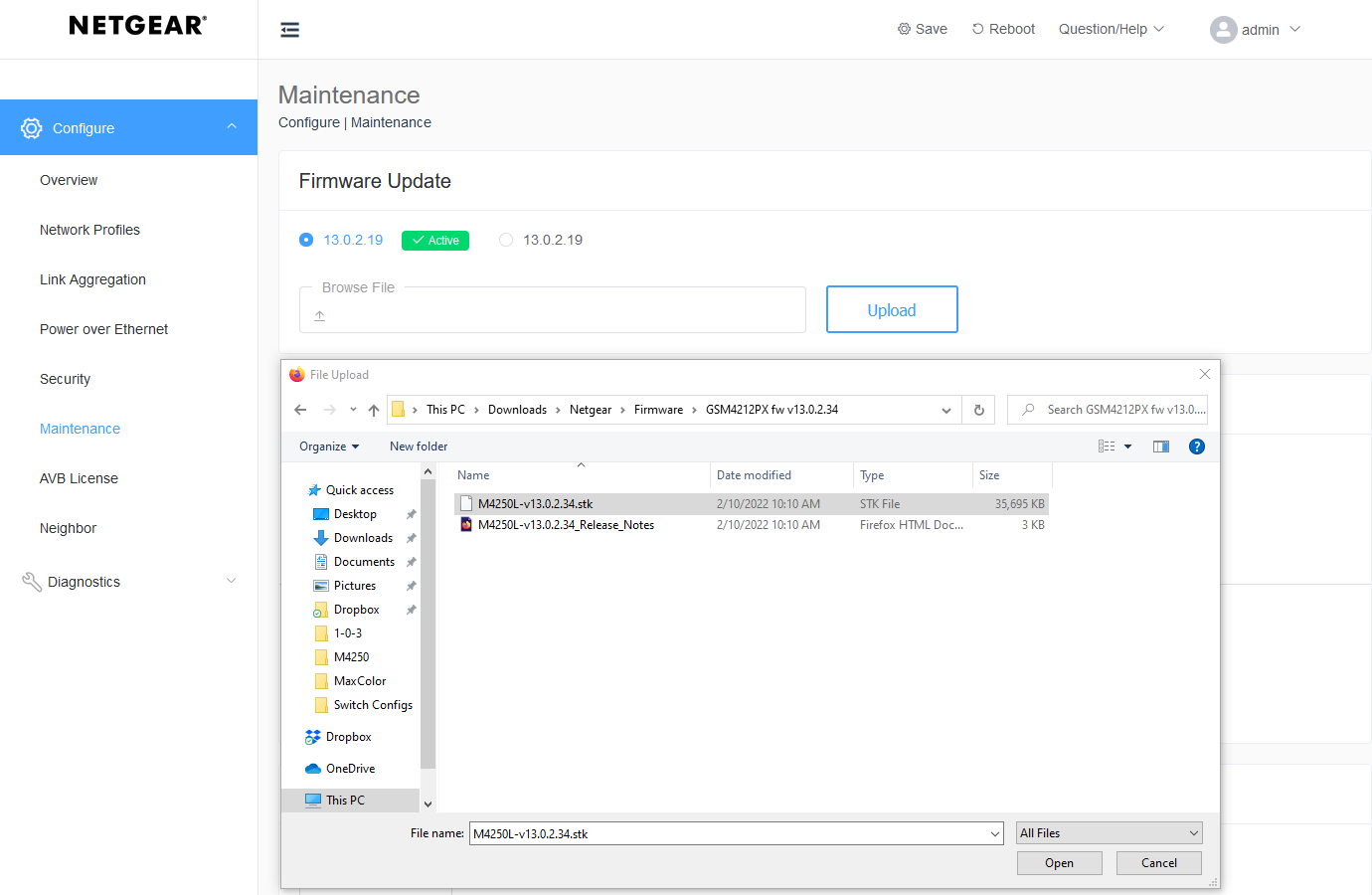
- Once firmware is on 14.0.0.15 or later, go to Configure --> Maintenance on the left menu.
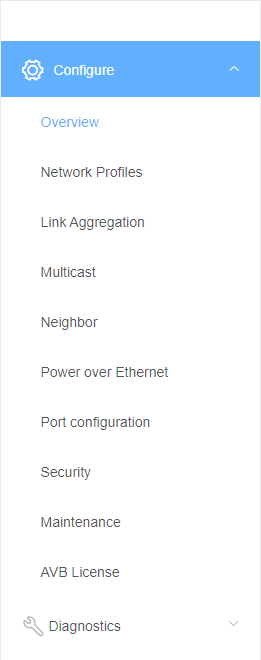
- In the Restore section, click in Browse File. Netgear config files are typically .cfg files.
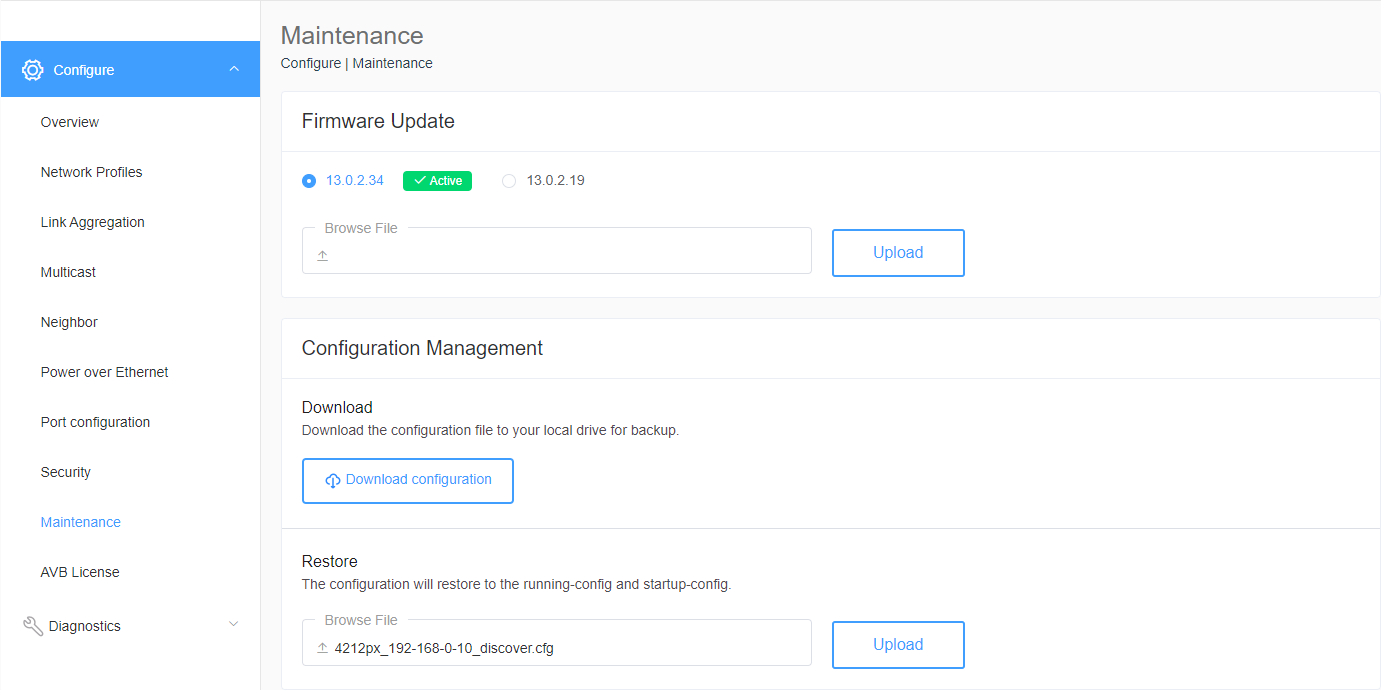
- Click Upload and then Restore Now to confirm.
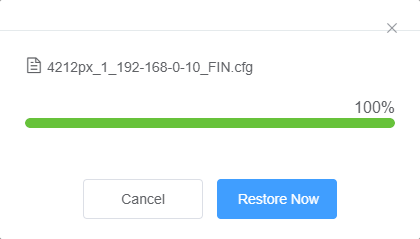
- Done! The switch is at the settings from the configuration file: IP address, username/password, port settings.