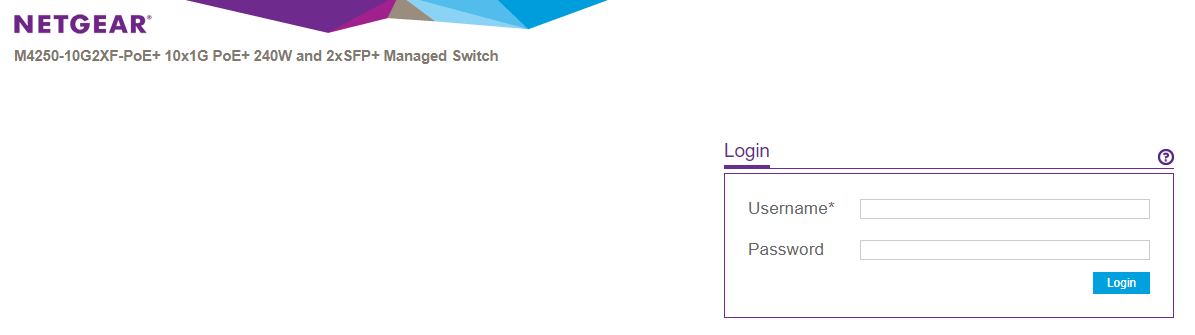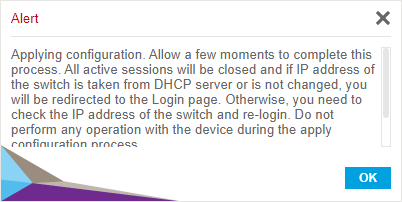Upload Switch Config to Netgear M4350 Series Through Main UI Login
Overview
Uploading a switch configuration file might be done for any of these reasons:
- Copying the configuration from a defective switch into the replacement switch
- Running Standardized AMP and loading the Discovery Configuration file
These instructions will fit any of these situations.
Important Note: At this time, Standardized AMP files should be uploaded through this Main UI.
Minimum Switch Firmware
Netgear M4350 switches must be on minimum firmware version 14.0.0.15 to be compatible with AMP systems.
Walkthrough
- Login to the switch webUI by going to the current IP address
- OOB Port: 192.168.0.239 /24
- Network Port: 169.254.100.100 /16 or DHCP on your network
- Reset the switch by holding the RESET button
- Use the Main UI Login
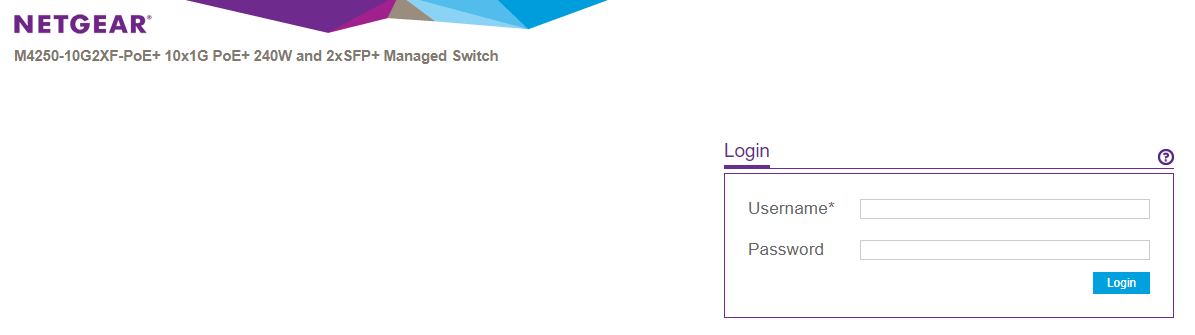
- Default username: admin (password is blank)
- Just Add Power config files use username/password: admin/netgear1234
- If the switch is at default, you will be asked to enter a new password
- Remember, the new username/password will be erased and replaced with the username/password on the uploaded configuration.
- Check the firmware version on the switch. The minimum firmware version to be compatible with Just Add Power is 14.0.0.15. This firmware is necessary because Netgear changed how passwords are encrypted in 13.0.2.31; profiles created before that version are incompatible.
- If the switch is NOT on 14.0.0.15 or later, update firmware by going to Maintenance --> Upgrade --> HTTP File Upgrade on the left menu.
- File Type: Software
- Image Name: image1
- Verify: Verify
- Select File: Browse to the firmware file
- Click Apply in the top-right corner

- Once firmware is on 14.0.0.15 or later, go to Maintenance --> Upgrade --> HTTP File Upgrade on the left menu.
- File Type: Text Configuration
- Select File: Browse to the config file
- Click Apply in the top-right corner

- A popup will confirm that the config file was uploaded successfully.
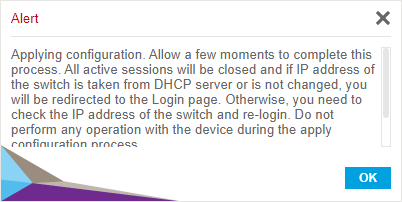
- Done! The switch has all settings from the configuration file.